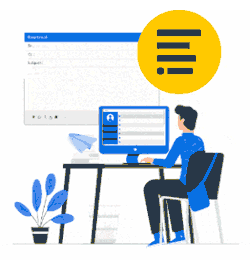Every time a user runs the Sign.exe file, a license is being used.
When no more licenses are available, email signatures are no longer updated.
Users can still use the last generated email signatures.
View license information
Click the home button in the quick access bar.
Release licenses manually
If there are users that have not run Sign.exe file for over 30 days, their licenses may be released and used by other users.
To do this, run ReleaseLicense.exe which is found in your install folder.
If you wish to release a single user, you can do this from within the Status Monitor:

Release licenses automatically
The software works with a 30-day grace period for releasing licenses. After that period, the license can be removed automatically.
Install the admin console on a Windows Server and connect to your back-end database.
Execute the file ReleaseLicense.exe in the install folder and create a scheduled task for this (remember to run this as super user with the correct permissions).
If you need more than 30 days, please enter HKCU registry value:
HKEY_CURRENT_USER\SOFTWARE\Office add-on\eMailSignature Key 'Days' type REG_SZ
How to avoid administrative accounts taking up licenses
Set the extension attribute/custom attribute 10 to 'NOSIGNATURE' (CAPITALS must be used).
XtensionAttrib 10 = NOSIGNATURE
When sign.exe runs for a user with this value set, no signatures will be generated and hence not taking up a license.
Please consult your Windows Server how to guides: Enable Advanced Features in Active Directory Users and Computers.
After you configure Active Directory Users and Computers to view advanced features, the Exchange advanced tab is displayed for each messaging-enabled user.