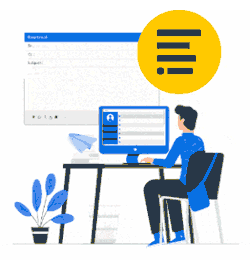If you are a reseller with a partner login.
Contact us BEFORE you initiate the transfer of a MANAGED ACCOUNT.
We will re-connect your client account to your MANAGED ACCOUNTS after the migration.
Thanks.
You'll find your account data center in your Xink account Dashboard menu (scroll down):
What's next?
- Submit a support ticket and select type = Request data center move and specify USA, Canada, United Kingdom, EU or Australia.
- Pulling data from AD on-prem?
Remember to re-download the EMSADExport.exe export tool from the Downloads section of the new data center and replace the one in your local folder. We recommend that you switch to Azure AD. - Running Server-side (Rerouting) setup?
Ensure you remove the server-side configuration before migration.
After the migration, the server side must be configured from scratch.
Then what?
- Wait for a reply when your account transfer is complete.
- Please notify us to delete the old account once you confirm everything is present and working fine.