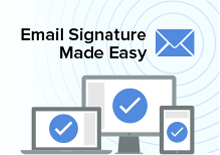You can connect your on-premises Active Directory (AD) with Xink to automate user management. New hires and terminated employees are automatically reflected in your Xink EMPLOYEES list—no manual updates needed.
It's all automatic: As soon as user data changes in AD, Xink is updated. This streamlines the management of employee signature data like name, phone, title, etc.
To test this setup, run the ADExport tool from a domain-joined Windows PC. Once it works, move it to a server and schedule it for regular execution.
You can enhance the import with custom fields, such as LinkedIn, X or headshots that aren't stored in AD.
What Does ADExport Export?
- ADExport only reads data—it does not write or modify your AD.
- No passwords are accessed.
- Only the fields you configure in Xink Preferences > Fields are exported.
- Only user info is exported—no schema or extended objects.
System Requirements
- Windows PC or Windows Server on the domain you’re exporting from.
- Email addresses must be unique and not in use in another Xink account.
- Latest .NET Framework installed.
- Port 443 (HTTPS) is enabled. Antivirus may need to allow the executable.
- All exported users must have email addresses.
- Do not run the tool from a Domain Controller.
- Only users with primary SMTP email addresses are exported.
Step-by-Step Setup
- Log in to Xink > Click your name (top right) > Preferences.
- Go to Integration > Active Directory > Download Export Tool.
- Save the tool—no installation needed.
- Create an API User in Xink and assign the Automated Employee Data Push permission.
- Schedule the tool to run via Windows Task Scheduler on a domain-joined server.
- Start by running the export manually to verify it’s working correctly.
How to Run the Tool
- Via .BAT or .CMD script, or Command Prompt (navigate to the executable).
Export Switches
Use these command-line switches to customize your export:
- /user and /secret — API credentials (mandatory).
- /domain — Export from a specific OU.
- /group — Export from a specific AD group (not nested).
- /ltls — Use TLS 1.2 instead of TLS 1.3.
- /remove+ — Remove users in Xink that aren’t in the export.
- /field — Specify custom LDAP attributes.
- /ldaps — Enable LDAP over SSL.
- /dryrun — Preview export results without syncing to Xink.
- /nd — Skip default field mappings and define custom fields.
- /ug — Pull group data (only when not using OU-based export).
Examples
Example 1: Export all users
C:\emsadexport.exe /user:"APIUserID@SRV" /secret:"APIPassword"
Example 2: Export users from a specific OU
C:\emsadexport.exe /user:"APIUserID@SRV" /secret:"APIPassword" /domain:"OU=Users,DC=Company,DC=local"
Example 3: Export specific OU and remove all others
C:\emsadexport.exe /user:"APIUserID@SRV" /secret:"APIPassword" /domain:"OU=Users,DC=Company,DC=local" /remove+
Advanced Examples
An enterprise with multiple domains
C:\emsadexport.exe /user:"APIUserID@SRV" /secret:"APIPassword" /domain:"OU=Users,DC=Company1,DC=local" C:\emsadexport.exe /user:"APIUserID@SRV" /secret:"APIPassword" /domain:"OU=Users,DC=Company2,DC=local" C:\emsadexport.exe /user:"APIUserID@SRV" /secret:"APIPassword" /domain:"OU=Users,DC=Company3,DC=local"
Group data export
C:\emsadexport.exe /user:"APIUserID@SRV" /secret:"APIPassword" /group:"Marketing Team" /ug
How to Map Custom Fields
For fields like DirectPhone that are not included in AD by default, go to Preferences > Fields in Xink and map the field to the correct LDAP property (e.g., "pager").
Note: By default, DirectPhone is mapped to the AD field otherTelephone.
How to Schedule AD Updates
Use Windows Task Scheduler to automate the export with a .BAT or .CMD file. Sample:
START emsadexport.exe /user:"APIUserID@SRV" /secret:"APIPassword" /group:"My Test" /remove+
Troubleshooting: Proxy Authentication
Authenticate with both https://e.xink.io and https://e-eu.xink.io to resolve proxy issues.