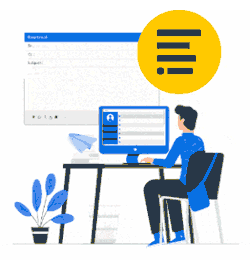This deployment method is for a domain environment.
Active Directory administrators can use this guide instead of each employee's manual invitation email method.
The automated method is straightforward: we provide a per-machine installer (MSI file) and policy template (ADM file with the HKLM registry) with application configuration. The domain administrator can deploy both centrally.
Perfect when you use Outlook 'classic desktop':
- You want to deploy the Xink client to all Outlook users unattended.
- You don't want Outlook (desktop) users to have any interaction.
- You don't want to deal with invitation emails and rely on users having to enter their access code.
- You want to deploy across medium or larger teams.
Works with:
- Outlook 2010, 2013, 2016, 2019, 2021 on Windows.
- Outlook on Citrix/RDS (desktop).
- Outlook published application (Citrix) requires a "wrapper" that fires and simulates XenApp Desktop.
Another Citrix admin workaround is to publish an application that launches the Outlook desktop app instead of the Outlook-published app. - Active Directory on-premises joined PCs.
Only a two-step deployment process:
- Deploy the Xink client package (MSI,) which updates Outlook email signatures when connected with your account.
- Deploy the ADM file (HKLM registry), which connects the Xink client with your Xink account (authentication).
You need to uninstall any manually installed Xink clients before installing any MSI packages. These packages do not work together.
Deploy Xink MSI client and Token
Step 2: IT Pro: Deploy Xink ADM-File via GPO Template (Xink Token ID)
Test OK using gpupdate/force.
Need remote help? Select my time slot
How to test deployment OK
- Log in to a Citrix/RDS session as a user or log in to a domain PC.
- Open the Xink client in the systray (lower right-hand corner).
- You test OK by clicking ‘Update Now’.
When you see below two messages, your installation is OK:
1st: Updating email signatures
...wait a few seconds...
2nd: Email signatures updated
If you only see the 1st message, the Token ID (HKLM reg) is not applied (via GPO/SCCM, etc.).
Try if gpupdate /force will fix it.
Token Revocation
If, for some reason your token is compromised it is possible to revoke it.,
Go to Preferences > Downloads > "Step 2 - IT: Obtain the ADM template (HKLM registry)" and click “Revoke” to revoke an active token.
This operation cannot be undone. Once revoked, the token will no longer be valid for authentication.
A new token would be required to renew access. Then click 'Add' if needed.