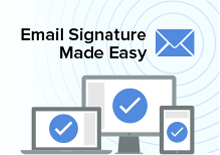When viewing the plain text email signature in Microsoft Outlook, everything looks fine.
But when received and viewed by recipients, the carriage returns are removed, making the email signature difficult to read.
The plain text example is very simple and straightforward:
This is the first line.
Line #2: blah
Line #3: blah blah
Line #3: blah blah blah
When viewing the message in the Outlook inbox, it would come out like so:
This is the first line. Line #2: blah Line #3: blah blah Line #3: blah blah blah
Note how the carriage returns between each of the lines has been removed.
The behavior is not due to the code that generates the email, but rather how Outlook displays a message. (For instance, Gmail shows the carriage returns as you'd expect.) Outlook strips out what it identifies an unnecessary carriage return.
If you open the email in Outlook you'll see a little informational bar at the top of the email explaining that Outlook has removed extra line breaks and that you can click it to add them back in:

You can configure Outlook to never remove such carriage returns by going to Outlook Options, Mail and then unchecking “Remove extra line breaks in plain text messages.“
- Of course, it's never a good strategy to tell your customers that the problem is on their end and that they need to do something to fix the problem.
IT Pro: The good news is that you can use GPO (Group Policy) to untick the setting so that Outlook won't automatically remove the line breaks.
WORKAROUND if you don't know GPO (Group Policy)
Indent each line three or more spaces.
That will tell a receiving copy of Outlook not to mess with the line breaks.