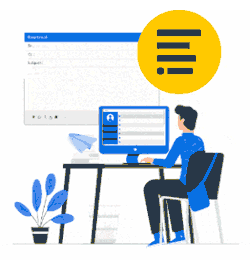Yes, it's easy to make an outstanding impression by including staff photos when they send emails.
The Photo sync is not enabled by default
Reach out to Xink support on LiveChat (lower left-hand).
Ping us, and we'll quickly activate it for your account - Thanks.
How to add individual photos
By default, the Photo field is mapped and pulls the photos from Active Directory.
If your AD is not updated, we can help bulk upload your photos when you provide a ZIP file, including the photos. The images must have the employee's email address as the file name. Reach out to us here, and we'll help you - No worries.
You can also manually upload. Employees menu > Upload photo (if not included in your Active Directory):
Signatures menu > Insert the photo field:
Click Preview and validate OK before you launch:
NOTE: Remember to make headshots the same height/width when you upload them.
How to upload the photos of your employees in bulk
To upload the photos of your employees in bulk, you can use that page https://app.xink.io/ImportPhoto.
You should prepare the zip file with your employee photos.
Image file names must match employee emails (for example, john.doe@company.com.jpg).
Please note
that existing employee photos will be replaced by uploadable ones.