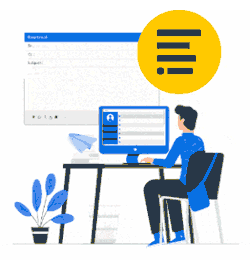Overview
The Xink app will allow the Xink administrators to manage Outlook for Mac and Mac mail email signatures.
Enabling mass deployment for Mac through Jamf or other third-party software distribution tools involves the following steps.
- Get Xink domain token from Xink portal
- Set the user's default settings for Xink.
We will go through each step below.
Prerequisites
Mass deployment for Mac requires Xink app version 2.1.4 or higher.
Download the latest Xink package for Mac here
It's the same package used with the invitation email deployment method.
Collect the token
The Xink app needs a unique token to identify your Xink account.
Login to your Xink account and click the big gear icon at the top right corner.
In Downloads click Step 2 - IT: Obtain the ADM template (HKLM registry) link.
Now click Add to create a token if you do not already have on and click the copy icon to the right of your token to copy the token to the clipboard.

Set user default settings for Xink
To configure Xink on the Mac clients, you need to set some default settings.
| Setting | Description |
|---|---|
domainToken | The domain token you found in the step above. |
| userName | The email address for the user of the Mac. |
| updateSignaturesForMail | Set to 1 if you want Xink to set signatures for Mac Mail. Otherwise 0. |
| updateSignaturesForOutlook | Set to 1 if you want Xink to set signatures for Microsoft Outlook. Otherwise 0. |
| isUsingICloudDrive | Set to 1 if updateSignatuesForMail is set to 1 and the user uses iCloud for backing up emails. Otherwise 0. This setting is ignored if updateSignatuesForMail is 0. |
For example, you can configure Xink to use Outlook for the user "jane.doe@acme.com" by running the following in a bash script.
defaults write com.emailsignature.Xink isUsingICloudDrive -int 1
defaults write com.emailsignature.Xink updateSignaturesForMail -int 0
defaults write com.emailsignature.Xink updateSignaturesForOutlook -int 1
defaults write com.emailsignature.Xink userName -string "jane.doe@acme.com"
defaults write com.emailsignature.Xink domainToken -string "LiFwqcpQL8..."
osascript -e 'tell application "System Events" to make login item at end with properties {name:"Xink", path:"/Applications/Xink.app", hidden:false}'
Getting the user's email address
Getting the user's email address for the 'userName' setting from a Jamf script may be harder than it sounds. Microsoft has provided a sample script on how you may get the UPN address of a user on a domain-joined Mac. You can find the script on Github: https://github.com/pbowden-msft/SignInHelper.
This script is known to work for a number of our clients and the Xink settings above can be added to the script.
We at Xink cannot provide help or support for the script or for setting up Jamf.