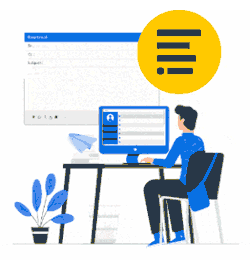This guide only applies after you complete the Server-Side (Rerouting) configuration.
The email signature is applied when the email is sent.
It's visible to recipients - Not visible as the email is composed.
Mail for iOS
Below is the default Mail App signature, 'Sent from my iPhone'.
NOTE: The Mail app sends messages in Plain Text format by default, so only the default text strings will be replaced when sent. Learn how to change to HTML.