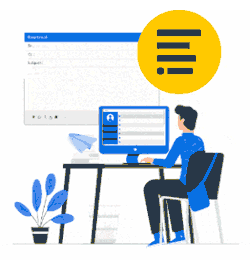Please make sure you understand this article before enabling the feature.

When do I need it?
This feature is designed for quite complex scenarios.
For instance, you need to allow only some employees in your organization to set a value for a field. And make sure this value will not be overwritten by automated imports (from Active Directory/Google Directory, etc.).
At the same time, you still need to import values for the field for all other employees.
In this case, you cannot just remove Property Name for a field as it would block automated updates for all employees in the account.
How does it work?
This feature sets a value lock for when a field is manually edited. Manually edits can be done by admins or by the end-users when the field is marked editable. It doesn’t lock a field account-wide.
Once the feature is enabled, each time Xink import engine is going to update a value of some field, it first checks if the value is locked. And update happens only if the value is not locked. Automated import engine never sets or resets locks; it only checks and obeys.
And all other value updates, made by employees from Client App via “Contact Details” dialogue, or by account admin via the web interface, or in any other way, except automated import, actually set the lock.
Example
Imagine we have an Example organization keeping User Directory in Azure (Azure AD), using Xink import feature.
Our employees are Joe Red (joe.red@example.org), Mary Green (mary.green@example.org) and Ginger Yellow (ginger.yellow@example.org).
And ten thousand other employees, we will not mention all of them.
All our employee records come from Azure AD synchronization, we don’t want to maintain that bunch of data manually.
Mary travels a lot and uses a different direct phone number in all locations. We need to allow her to update her Mobile field and make sure that her update will not be killed in an hour by automated import. At the same time, we still want to get Mobile field value for all other employees from Azure AD.
We open Preferences in Xink web interface, click Fields tab and edit Mobile field, we check “Editable by the employee” mark. Save preferences. Now all employees can see “Mobile” field in their “Contact Details” dialogue in Xink application. And they can change this field. But again, the next automated import overwrites these changes for all employees. Obviously, that was not enough.
Ok, we open Preferences and go to the “Automated Imports” page. And check “Do not update fields that were set or changed manually”. Save preferences. Now we made the import engine to honour lock flags.
So, we tell Mary to set her actual mobile number in “Contact Details”. Once she changes and saves her Mobile field, Xink sets a lock on her Mobile field value. Since now, automated updates will not override her (and only her!) Mobile value. At the same time, Joe, Ginger and the rest of ten thousand employees keep getting their Mobile updated from Azure AD. The lock is set for Mary’s mobile-only.
Of course, any other employee can set own Mobile now and get it locked.
How to remove the lock
Only account admin can remove the lock from employee field value. Please, open Employees section in Xink web application, find target employee (Mary, in the example above), click wheel icon on the right, use “Reset manually edited flags” menu item. There you should select fields to remove locks from.
What else to note
It is important to understand that Xink has distinct data updates for this feature, call it “Automated Import” and “Anything Else”. The latter is important.
Once the feature is enabled, any data update that does not come from an automated import (AD, Azure, Google Directory) would lock a value. This includes account admin actions in the web application, imports from Excel, API calls.
Please, be careful with that.