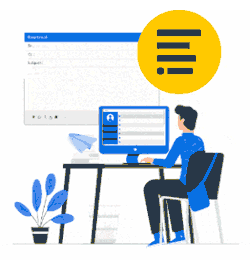You sent invitation email and the user cannot enter the Access Code as it's grayed out.
The grayed out Access Code is coming from the installation of the unattended MSI/oAuth2 package (specifically for IT).
When HKLM registry entries are left behind, those registry settings will prevent the end user to enter the Access Code.
If the unattended package was installed via GPO (or other deployment tools)
Disable your GPO if not needed (or remove the installation in the same way as it was deployed):
The unattended installation is automatically removed.
If the MSI package was manually installed
Of course, that is not our best practice for unattended Xink deployment but we do see this happening during the trial period.
In case you previously installed Xink MSI package manually (not via GPO) you have to clean up manually.
- Uninstall the Xink client (Add/Remove programs).
- Check and delete HKLM registry entries:
Computer\HKEY_LOCAL_MACHINE\SOFTWARE\Policies\
delete “Xink” folder(s)
&
Computer\HKEY_LOCAL_MACHINE\SOFTWARE\Microsoft\Windows\CurrentVersion\Run
delete "Software\Xink\Xink Client AD" key Reboot PC.
Check that HKLM registry is not reapplied (if reapplied, only IT can remove).
- Install Xink client via invitation email and enter Access Code.