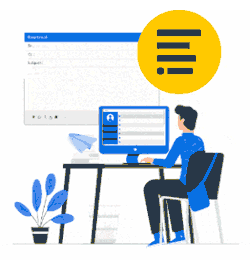We designed the server-side method for Microsoft 365 and Hybrid to catch outgoing emails in the mail flow and apply the user’s email signature defined in the Xink portal.
The emails are caught by the Xink server hosted in Azure Cloud (same data centers as Microsoft 365), where we apply the default/reply signatures. Once the signature replacement has taken place, the email is delivered back to your Microsoft 365 tenant, responsible for sending the mail.
Xink rerouter is intelligent in that it analyzes emails for known email signature patterns to find an existing email signature or 'text string' in an outgoing message and then replaces it with the Xink signature defined in the Xink portal.
Xink Azure server doesn't deliver the message to the recipients, only the signature placement will take place, and therefore the Customer's Microsoft 365 tenant will be responsible for the delivery. You can be sure that your full branding initiatives are in place and visible, no matter which app, device, or email client you use. Xink Server-Side will work pretty much just out of the box.
You use the marker when you test OK without affecting any users > {EMAILSIGNATURE} > Watch the video and learn how:
When to use Server-Side?
Server-side is used to apply an email signature when an email is sent from mobile devices.
Besides, the 'Fully server-side' setting', is used when you prefer that all email clients get a signature applied at the server (incl. Outlook on Windows/Mac/Browser - Not only for mobile devices).
Emails sent from mobile devices will get an email signature applied instead of showing, e.g. 'Sent from my iPhone' or 'Sent from Android'.
Learn more > FAQ for Microsoft 365.
Best practices > Server-Side Best Practices.
All Xink mail servers are located in Azure data centers, each in the same data center as the Xink application server, e.g. United States, Canada, United Kingdom, European Union, Australia, etc. All communications between Microsoft 365 server and Xink servers are encrypted (TLS 1.2/SSL).
Xink mail servers do not deliver emails to the final recipients. After processing the messages, we return your emails to your tenant for further delivery in a conventional way.
Xink mail servers handle a very dense stream of emails and can cause delivery delays. A typical delay is about 5 seconds. The ReRouter caches each signature for 20 minutes (the actual number will change, but the cache will always exist). All changes in a signature (text, field values, anything) propagate to the ReRouter within this period and will not be visible immediately.
How to configure using the web console?
Web Console is a simple tool to configure Xink server-side.
Technically it is a proxy between Microsoft 365 PowerShell console and the user. Xink web server creates a PowerShell remote session and interacts with Microsoft 365 server, then it shows the results to the user in the form of console-like output.
Alternatively, configure Server-Side via PowerShell without entering Microsoft 365 admin credentials (IT Pro).
Open the 'Preferences' menu, and select the 'Integration' tab.
Click 'Microsoft 365 (Server-Side)', and you will find the 'Start Integration' button.
When you click the 'Start Integration' button, a popup window appears with a code, copy the code into the clipboard and click the link to authenticate via Microsoft device login:

Login to Microsoft 365 with administrator account and then follow the login steps.
Note: Exchange Administrator role or higher is required.

During this process, you will get a prompt that you are now signed in and can close the window. Please do not close the window, as the session is in the authentication stage. 
Wait a few minutes to complete the authentication, and the "Xink rerouting web console" will show up. Once the Web console is available, Click Create button to create the Transport rule with its Outbound connectors.


Exit the window above. When you see your domain listed, then you are successful. Click Save > By default the transport rule is disabled hence you need to enable this under Office 365 Exchange Admin Center.
Click Save > By default the transport rule is disabled hence you need to enable this under Office 365 Exchange Admin Center.

It May take 15-20 minutes to propagate once enabled.
Please also make sure that the connectors are also enabled.

Apply the email signature when the email is sent (Fully server-side)
Mobile email signatures can only be applied at the server side, but you can also choose to select the server side for all other email clients (Outlook, Apple Mail, Outlook on the web, etc.). Then all outbound emails will get their email signature applied at the server.
The email signature is not visible as the email is composed. Learn more.
Please consult Xink expert support before applying the 'Fully server-side' setting for recommendations and Best Practices.