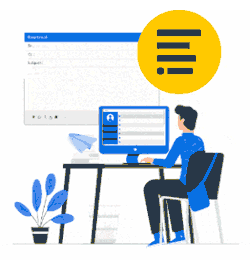Below PowerShell, method is for IT professionals.
Prefer the web console, which is less technical?
Back to the web console and get familiar with the basics.
How to configure rerouting using PowerShell
First, download Xink PowerShell script and save it to the Downloads folder of the logged-on user.
Before running any commands, the user must run Connect-ExchangeOnline cmdlet and successfully authenticate to Office 365.

Then Xink credential can be saved to a variable $xinkAdm = Get-Credential (username used from the Xink admin login).

Then the user can run the command ./xink-rerouting $xinkAdm -Create. This will create a transport rule in your Office365 Mail flow as well as inbound and outbound connectors.

By default, the transport rule is disabled by default hence you need to enable this in your Office 365 Manually.

Note
As per MS, starting June 1, 2023, they will start blocking RPS connections to Exchange Online and will block RPS for all tenants by July 1, 2023. After July 1, customers will not be able to use RPS when connecting to Exchange Online and will have to use the v3 module with REST cmdlets instead. The steps above support EXO V3.
Learn more