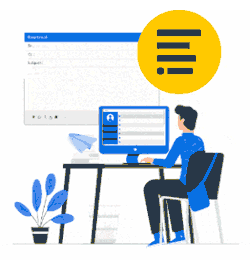Xink supports email signatures for macOS and all the latest versions back to ‘El Capitan' (v10.11).
You can even see the email signature while you’re composing the email.
How do I invite users?
Employees menu > Click the gear wheel and select 'Send Invitation Email':

All employees added will receive an email from your Xink account administrator. (The sender's email is 'Xink.io').
The invitation email contains a download link to the Xink Client App and individual credentials to connect to the company Xink account.
Example invitation email


Installing the Xink app for Mac
Save the file to your drive, drag it to your 'applications' folder, and double-click it.
It will now appear in your top bar.
The Xink logo is shown on a white background.

Enter token
The user enters a unique access code supplied in the invitation email. The token connects the Xink App with the user's Xink account.
Click the Xink icon in the menu bar and select "Enter access code."
The icon displays white when the app is connected to Xink. If it is not connected, it will show a red warning.
Within Preferences, Uncheck 'I'm using iCloud Drive' if you aren't using iCloud Drive; otherwise, leave it checked.
MAC users will receive a notification whenever your Xink administrator makes an update or changes.
Click the Xink icon and select 'Update signatures.'
Xink app will prompt you to close Mac Mail to complete the update, and you will finally receive a confirmation.
Note: You might see the following error message while updating "The Operation could not be complete' when trying to update the signature"
Configure Mac Mail to use the Xink signature.
Open the Mac Mail setting, and go to Mail > Preferences > Signatures.
Mac Mail will store all newly downloaded Xink Signatures on the 'All Signatures' container.
BEFORE UPDATE
Depending on how many email accounts the user has, the User will need to drag-drop the email signatures from "All Signatures" to their Office 365 account or another existing email account.
Remember that if you selected “Delete all existing email signatures” in the Xink portal, users would have to start from scratch with the signatures they use for the different accounts.
AFTER UPDATE
Finally, set the default signature for Mac Mail.
Open the Mac Mail setting, go to Mail > Preferences > Signatures > select your email account > Choose Signature (see image below)
Create a new mail and see if you now have the default signature applied.
Mac Mail is still not getting the Xink signature after installing or updating the Xink app?
How about the logos?
Yeah, what about the logos? They are, of course, there also!
No email signature is complete without your company logo. Logos are fully supported in your Mac Mail email signatures with Xink.
While you won’t see the logos in the Mac mail Preferences tab, once you compose your email, you will see your full email signature with logos.