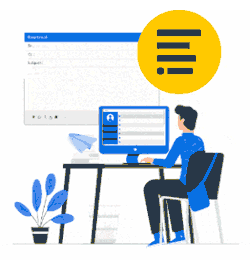This method will update your company's Outlook (Windows) email signatures.
- Perfect during the trial (it's easy to get started without any technical configuration by IT)
- Perfect for small companies
- Perfect when employees/staff are not part of your company network (non-domain users). E.g., working at home.
Learn how to update Outlook email signatures without any end user interaction.
Reach out to us by email if you are not using Microsoft 365 - Thanks.
How to invite employees
Employees menu > Search the user and click the gear wheel and select 'Send Invitation Email':

The employee will receive an email invitation (from their Xink account administrator). (The sender's email is 'Xink.io'). Below is the default invitation email.
A link to your page explains how to 1) download, 2) install the Xink client and retrieve your 3) access code.
You don't need to have any special rights to be able to install the client.
Once you install the client, copy/paste your access code when prompted.
The access code is personal and is used to receive company email signatures from Xink.


Copy/paste your access code into the form.
If you don't see the form, click the Xink icon in the Windows taskbar:

Once you enter the access code, your Outlook email signatures are updated, and the default email signature will appear when clicking 'New Email' in Outlook.
Outlook email signatures are automatically updated every hour (by default) via the Xink client in the Windows System Tray. First, it will look for changes, and if there are no changes to the signature (changed template, changed information or changed campaigns), it will leave the signature as it is.


How to customize the Xink invitation email
Outlook email signatures are automatically updated every hour (by default) via the Xink client in the Windows System Tray. First, it will look for changes, and if there are no changes to the signature (changed template, changed information or changed campaigns), it will leave the signature as it is.

As a Xink admin, you can force an update when you click the Xink icon and then 'Update Now':